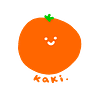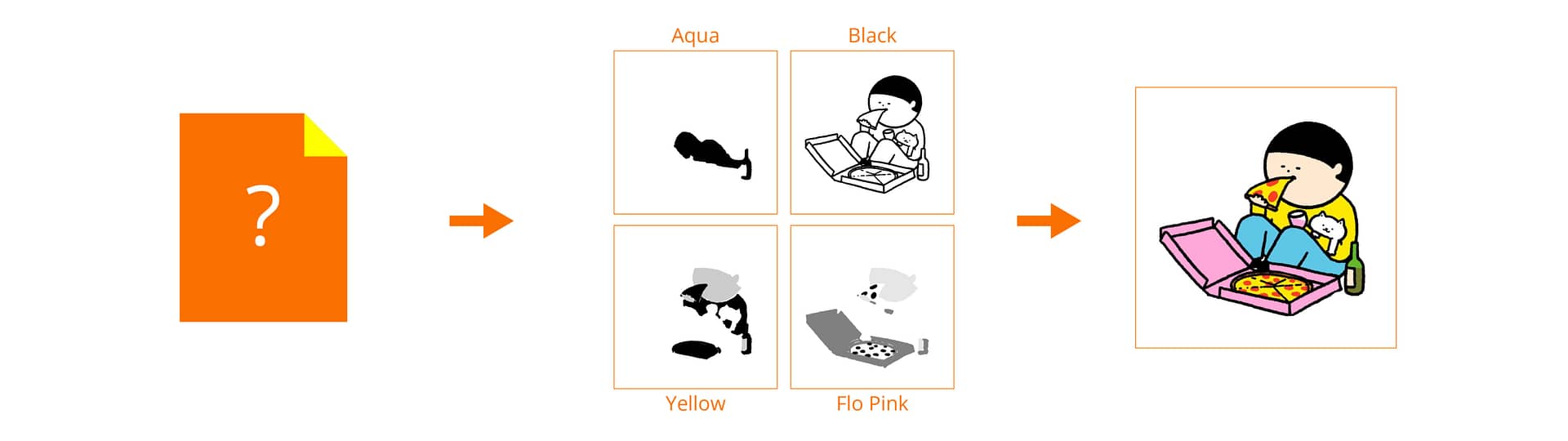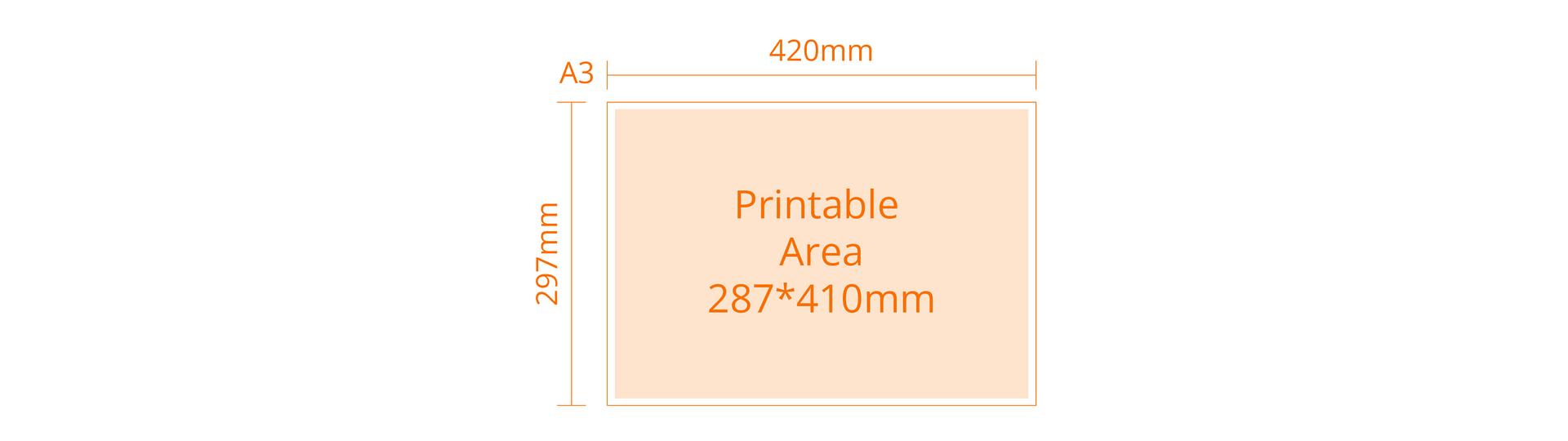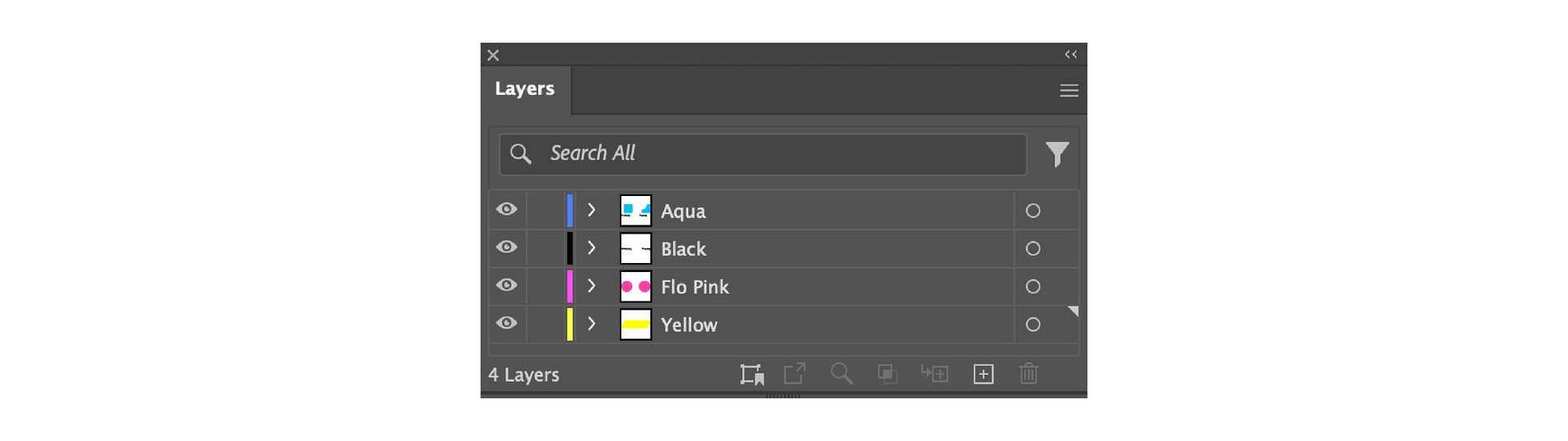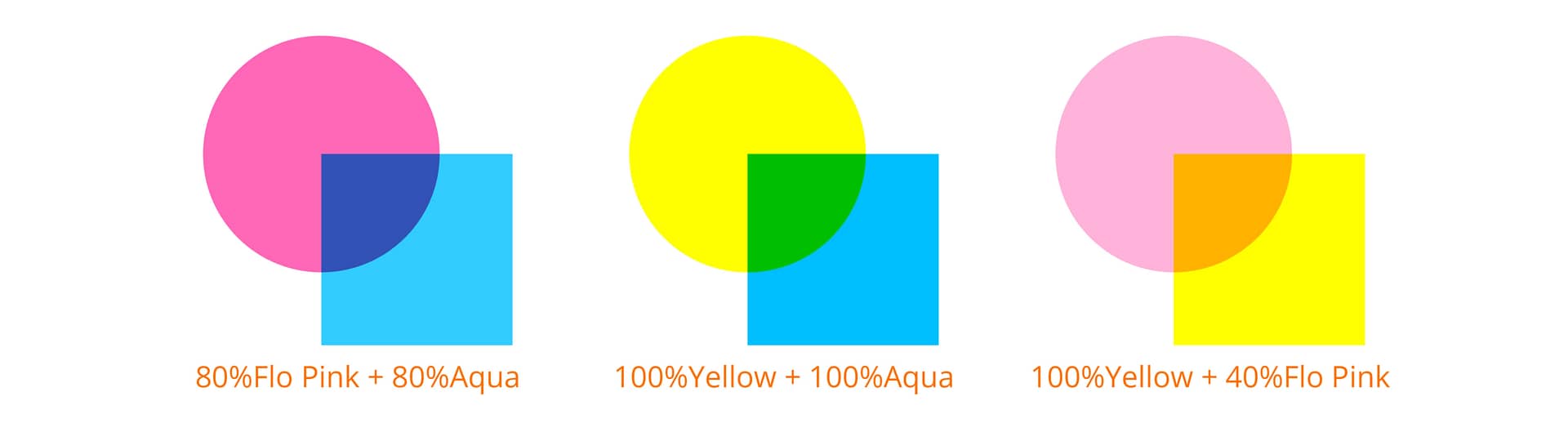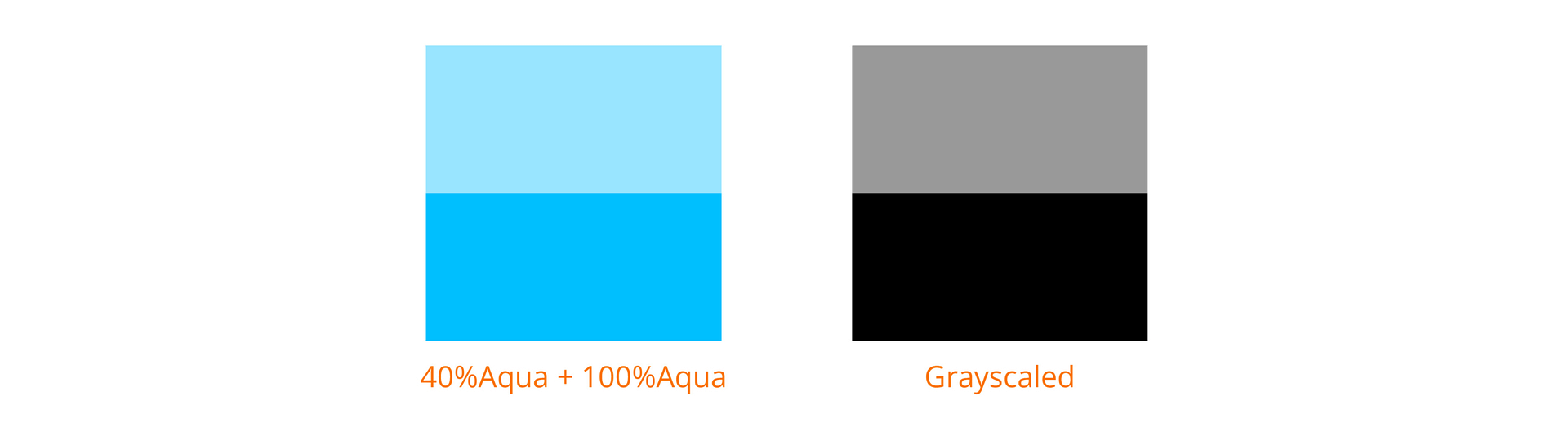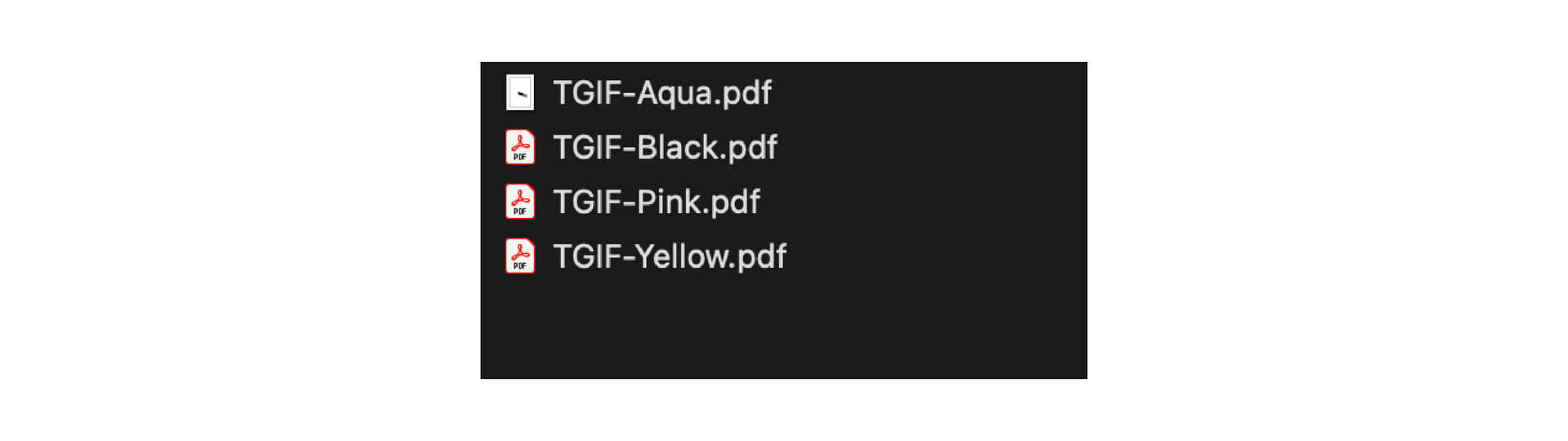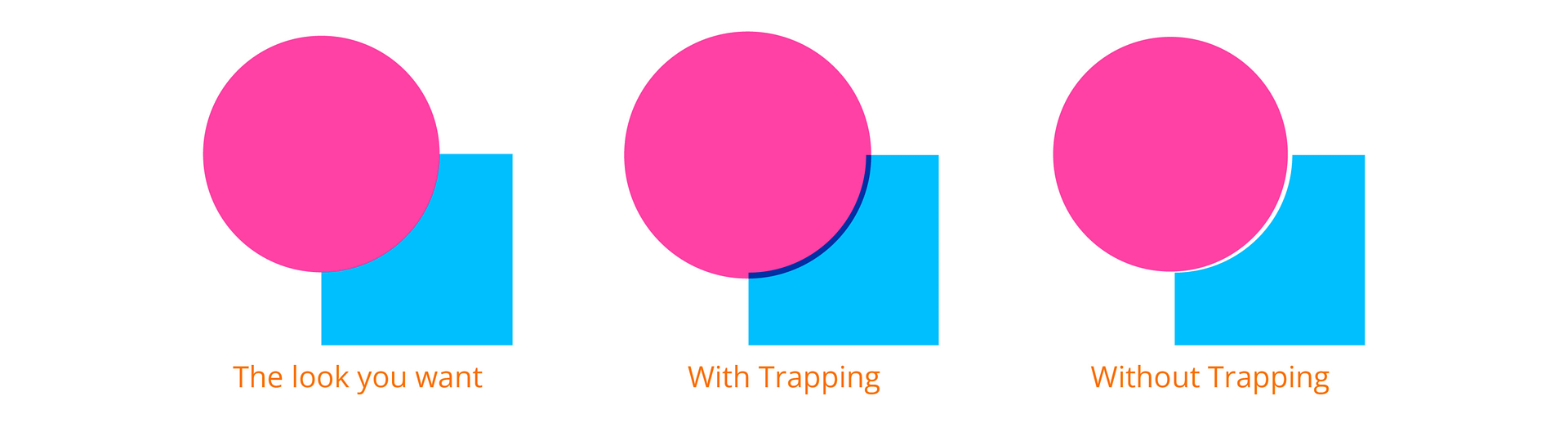Riso Print Guide
What is Riso Printing?
Riso printing is known for its distinctive, slightly textured look and vibrant colours. It is a unique printing method combining screen printing and photocopying elements. It utilizes a Risograph machine, which looks like a photocopier but operates more like a screen printer. It’s eco-friendly as it uses soy-based inks and produces minimal waste.
How does Riso printing work?
Master creation
The original artwork or document is scanned via the scanner bed or digitally created and sent to the Risograph machine. The artwork file is then used to create a master copy, similar to a stencil or screen in screen printing.
Ink selection
Each print drum represents a single colour in Riso Printing. Select the desired colour before printing the master.
Master printing
The master copy is wrapped around a print drum inside the Risograph machine. This drum then prints the artwork image onto a stencil-like master sheet using heat, creating tiny perforations where ink can pass through.
Printing
Paper is fed through the machine one sheet at a time from the paper feeder in a continuous roll; the ink is forced through the perforations on the master sheet, transferring the artwork image onto the paper. There, the beautiful riso print is born!
How do you prepare the artwork file?
Set up your document size
The printers accept A3-sized paper (297 x 420mm), and the maximum printable area is 287 x 410mm. (The Riso printer can’t print full bleed; thus, a 5mm blank margin needs to be left around the A3 sheet.) If you want to print other sizes, we will print onto A3 sheets and trim it.
Design your artwork
We recommend creating your artwork using solid colours and simple shapes, keeping in mind the limited colour palette and layering capabilities of the Risograph printer. Consider the number of colours you’ll be using and how they will interact with each other. You don’t need to add a texture to your artwork, as the Riso’s natural ‘grain’ setting gives a soft, even textured finish.
Separate colours into layers
If your design contains multiple colours, organize each colour into its own individual layer in your design file. This will make it easier to separate the colours during the printing process as each ink layer is printed individually. For example, create layers with the multiply effect to see how they interact.
Adjust ink density/ layer opacities
Check each colour’s ink density/ layer opacities in your design to avoid using overly dense colours in large areas, as they can lead to smudging and drying issues during printing. If you have an overprint area, ensure the ink density/ layer opacities are as desired. For example, 100% opacity in your digital file will print at 100% ink and 50% opacity at 50% ink. You can overprint and play around with the opacities to generate more colours.
Print registration
One of the Risograph’s signatures is that you’ll often find a slight misalignment between layers. Each layer is printed one at a time, and registration is controlled manually; therefore, the more layers in your design, the higher the chance of mis-registration. You rarely see perfect alignment in Risograph, but that’s part of the fun and unique elements.
Save your file
Once your artwork is finalized, please save the file and make sure it has all the labelled colour layers and the size is set to A3 size (297 x 420mm) at 300 dpi with no embedded bleed or crop marks.
Convert to grayscale
The Riso machine prints the artwork image onto a stencil-like master sheet using heat, creating tiny perforations where ink can pass through. It recognizes the artwork in black and white. For example, if you want to print a 100% ink aqua ocean with a lighter 40% ink aqua colour sky. The grayscale file should look 100% black and 40% black. When the file is printed through the aqua drum, you will get the 100% and 40% aqua. So, each colour layer has to be converted into grayscale.
Output and ready to print
Save each grayscaled colour layer in PDF files. Remember to name the files using the desired colour name. It’s easier to navigate when the files have a clear name since they all look black and white. And now, it’s ready to print! (Please include a full-colour reference file so we know how you’d like your artwork to look.)
If you need help with artwork preparation, we can help you set up the file with an additional charge.
Any tips for preparing the artwork file?
Trapping
Because Risograph printing involves layering colours on top of each other, this technique ensures accurate colour registration and prevents gaps or white spaces between adjacent colours in the printed output. This is usually done by making the shape(s) overlap a bit to provide a buffer for printing registration.
Organization
When creating Riso artworks, we suggest starting with clearly named layers. This helps you see and manipulate the graphics more easily. For example, I will have two layers to draw a purple fish in the aqua ocean. One is fluorescent pink, and the other is aqua. I will overlap the fish part and adjust the opacity to get the desired purple colour.
Photographs or full-colour printing
Riso can print photographs and full-colour artworks using a CMYK mimic method, similar to traditional printing. The artwork has to be separated into four layers as CMYK. You can use a free app called Spectrolite to split the full-colour images into layers and then output them as PDF files for Riso printing.